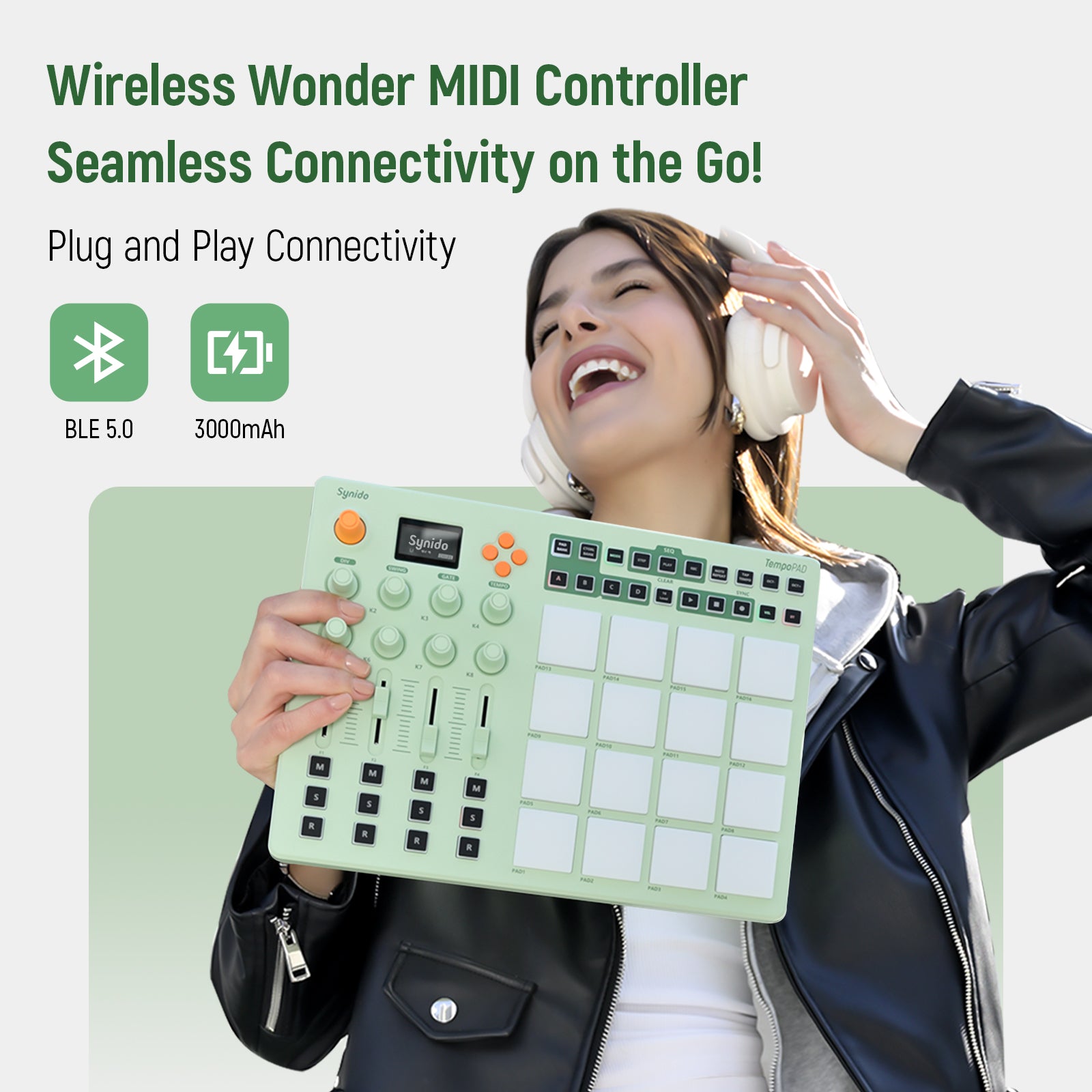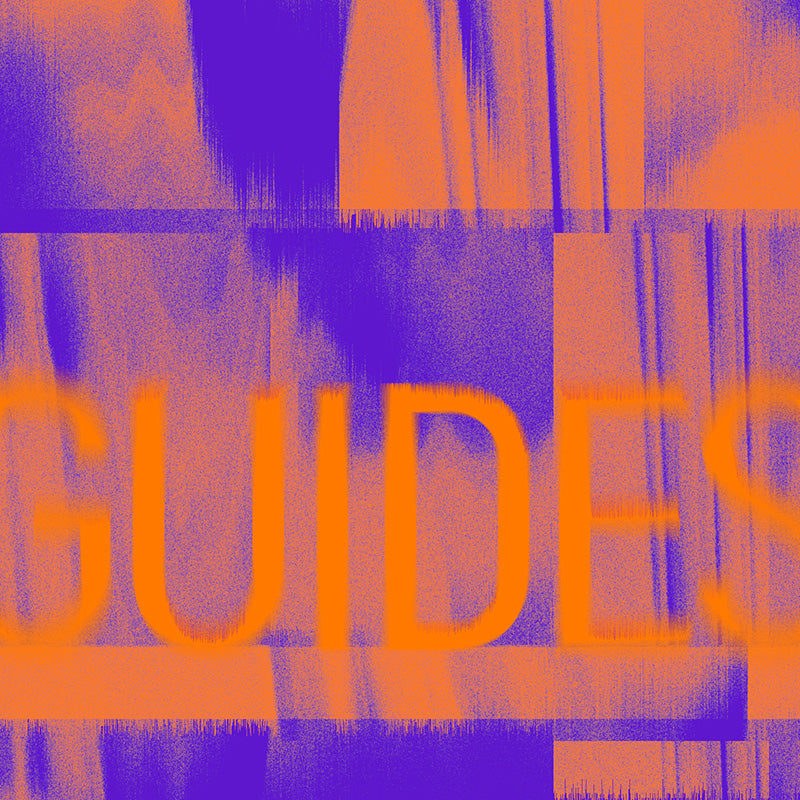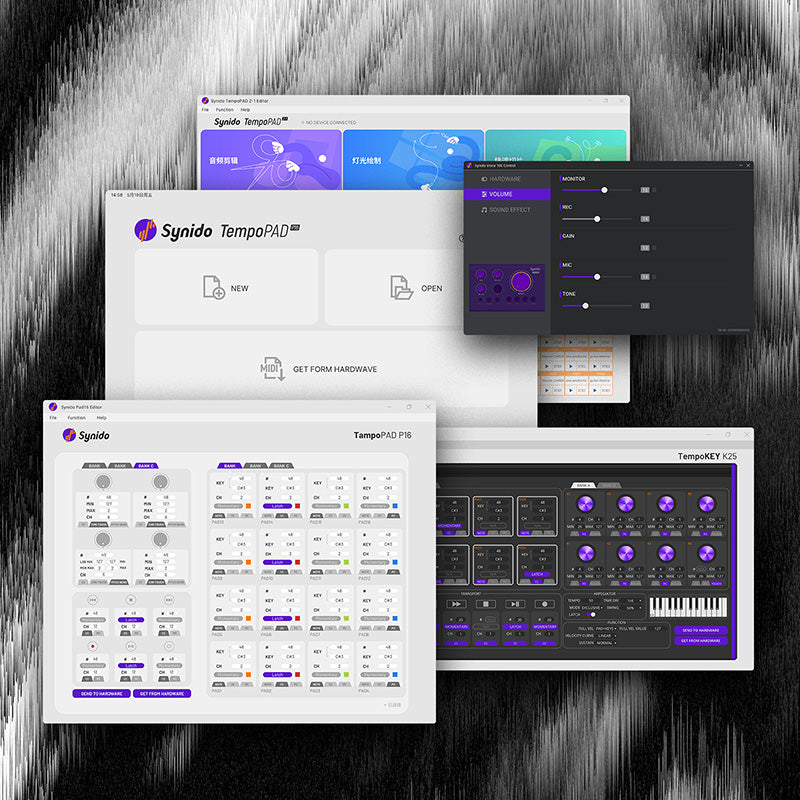Technical Support
If you have any other questions, you can contact us via cs@synido.com
FAQs
a. Connection Issue: Check if all devices are correctly and securely connected.
b. No Mic Sound: Ensure the microphone volume is turned up and not muted (mic volume light should be flashing).
c. No Internal Mic Sound: Make sure the internal mic switch (middle mic switch) is turned on.
d. XLR Microphone Not Working: Ensure you're using a compatible XLR-to-3.5mm balanced cable. Incompatible cables may result in no sound.
e. 48V Condenser Mic Power: Check if the 48V phantom power switch on the bottom of the interface is turned on (red light should be on).
a. Headphone Volume: Ensure headphone volume is turned up and not muted (headphone volume light should be flashing).
b. Monitor Switch: Check if real-time monitoring is turned on to hear the mic input.
c. Feedback Noise: Make sure the headphone jack is properly and fully inserted.
d. Sound in Only One Ear: Check if the headphone plug is fully inserted and making proper contact.
a. Increase Mic & Monitor Volume: Turn mic and monitor knobs clockwise to increase gain.
b. Internal Mic Use: Speak closer to the pickup area of the built-in mic.
c. Background Music Too Loud: Turn down the accompaniment volume on your phone to avoid it overpowering the vocal.
d. Low Volume During Live Stream: Increase both mic and phone output volume as needed.
a. Echo Issue: Turn off the “Playback” switch to eliminate echo.
b. Low Volume: Increase mic, headphone, and streaming device volume accordingly.
c. Low Accompaniment Volume: Increase the volume of the background music source.
d. Low Streaming Audio: Adjust streaming device and mic volume to suitable levels.
a. Electrical Interference: Keep away from transformers or high-voltage power sources.
b. Nearby Mobile Devices: Phones in call mode may cause interference—move them away.
c. Charging Interference: Disconnect the phone from charging to test if noise persists.
d. Power Supply Noise: Charging while using may introduce noise due to unstable current. Try a power bank or a high-quality 5V/2A adapter.
e. Faulty Headphones: Try using a different pair of headphones to rule out hardware issues.
a. Check OTG Cable: Ensure proper connection between the OTG cable and streaming device.
b. Audio Device Recognition: Check if the phone recognizes the external audio device.
c. Reinsert Type-C Plug: Unplug and reconnect the Type-C cable.
d. OTG Setting: Some Android phones require manually enabling OTG in system settings.
e. No Sound in Camera Recording: Use a third-party recording app or recorder if the stock camera does not capture external audio.
f. Charging During Use: Use a 5V/2A power bank when charging during use. Low battery may result in slow charging or no charging indication on some tablets.
- Press the 48V Button: The 9 BGM pad lights will indicate battery level.
- All 9 lights on = Full battery
- Only 1 light on = Low battery, please charge immediately