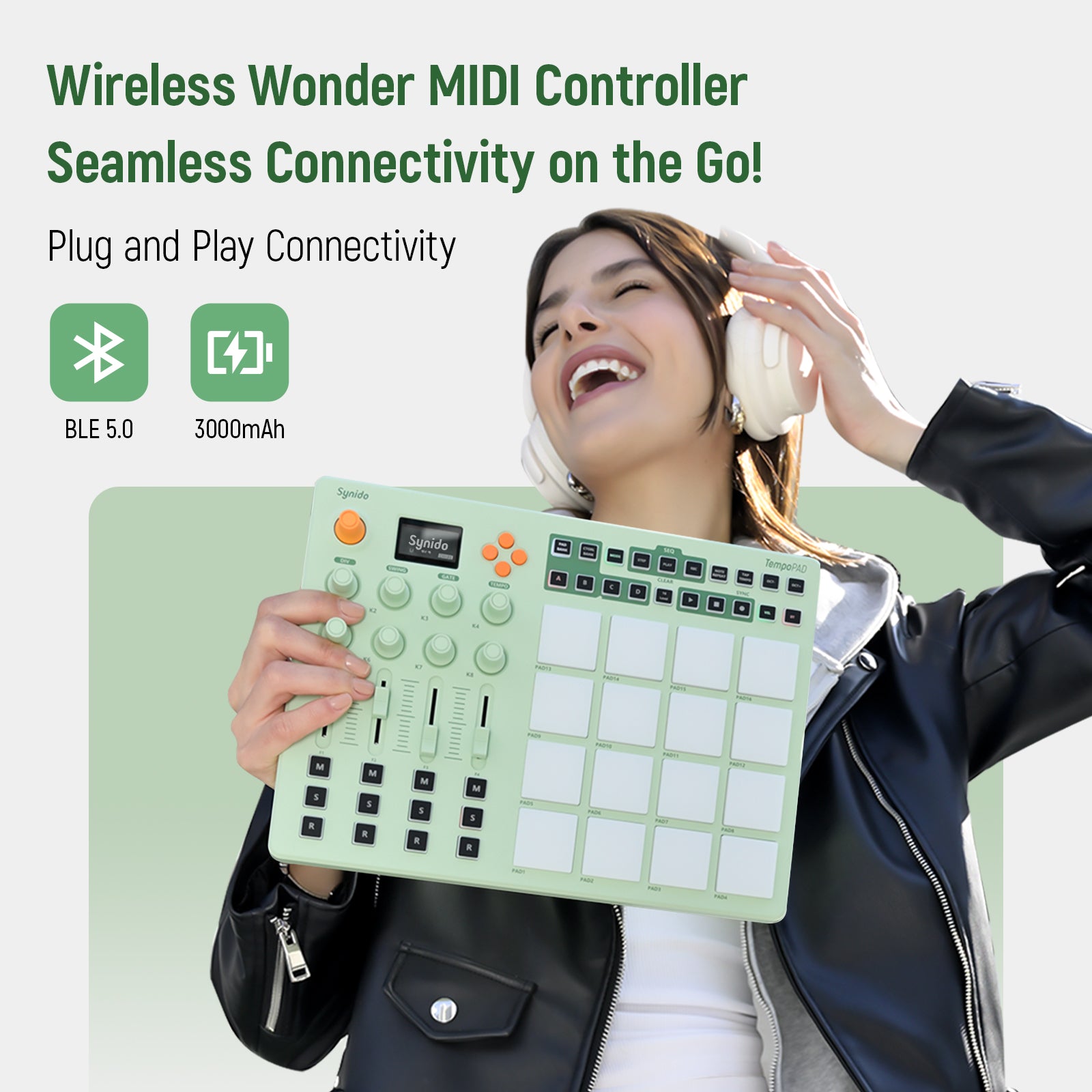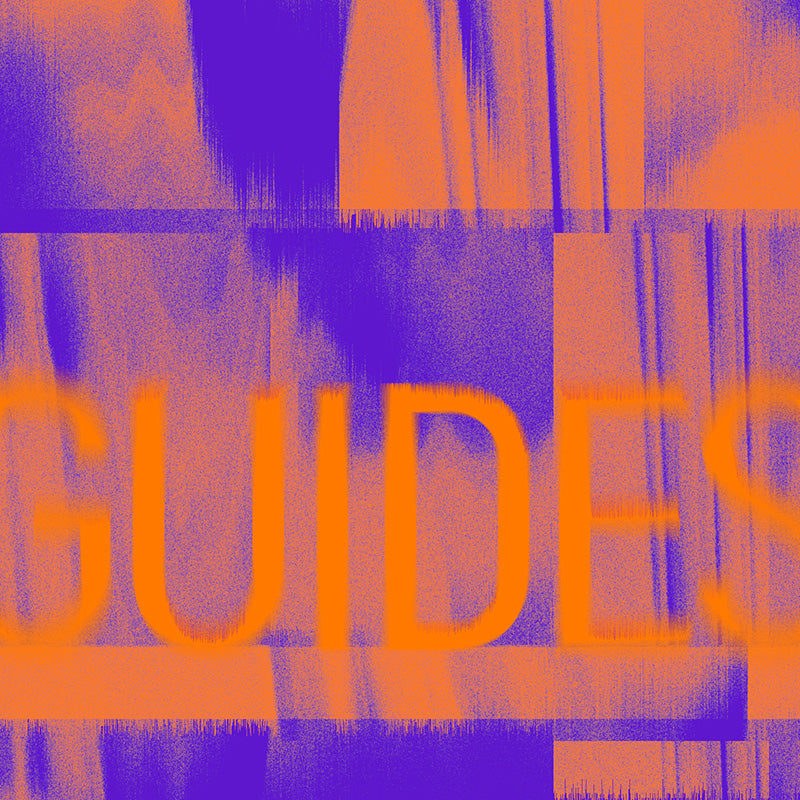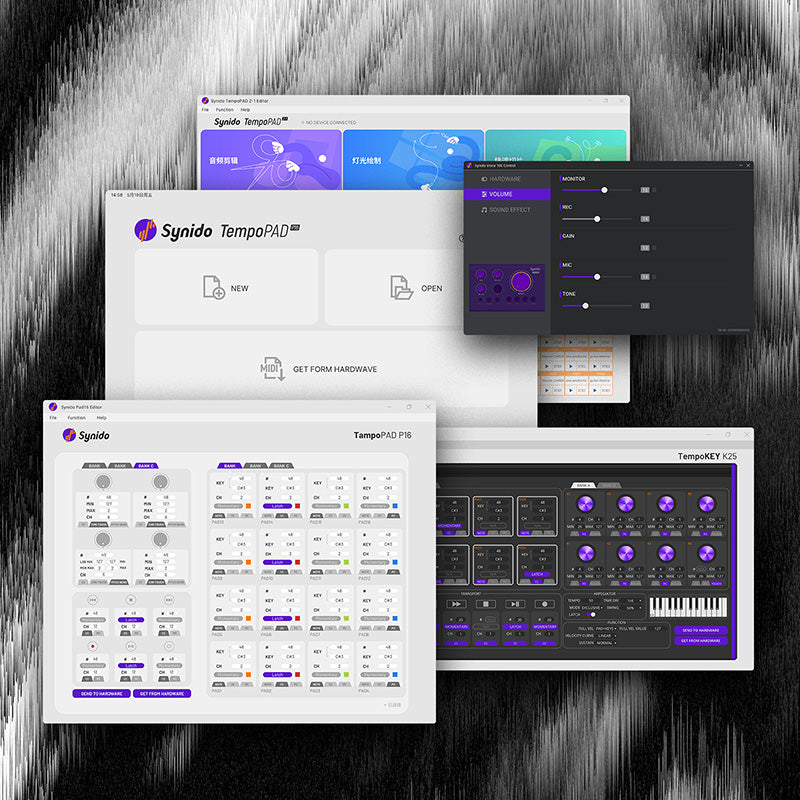Synido TempoPAD C16 USB Force Upgrade FAQ
If the firmware upgrade process is interrupted due to an operational error, resulting in a failed firmware upgrade, a forced upgrade can be performed. Follow the steps below:
Step 1: Connect the Device
First, connect one end of a USB-C cable to your computer and the other end to the TYPE-C port on the device. Press and hold the "PAD8 + PAD16" buttons for 5 seconds. After 5 seconds, toggle the "power" switch on the left side of the device from the bottom up, then release the buttons (this triggers the forced upgrade). See Figure 1 below.



Step 2: Open the Control Software
Open the "Synido TempoPAD C16" software on your computer. In the control panel window, select "Help > About". In the pop-up window, choose Firmware Updates, then click Firmware Upgrade to initiate the firmware upgrade process. See Figure 2 below.



At this point, the device will enter the firmware upgrade process, and a progress bar will appear.
Note: Do not operate the device or the computer during this time to avoid firmware upgrade failure! See Figure 3 below.

Step 3: Wait for Completion
Wait approximately 1 minute. A message stating "Firmware Upgrade Successful" will automatically pop up, and the device will display a startup light sequence, indicating that the firmware upgrade was successful. See Figure 4 below. Note: If the firmware upgrade fails, a message stating "Firmware Upgrade Failed" will appear. If the failure is due to an operational error, return to Step 1 and repeat the process.


If you have any questions, please contact cs@synido.com