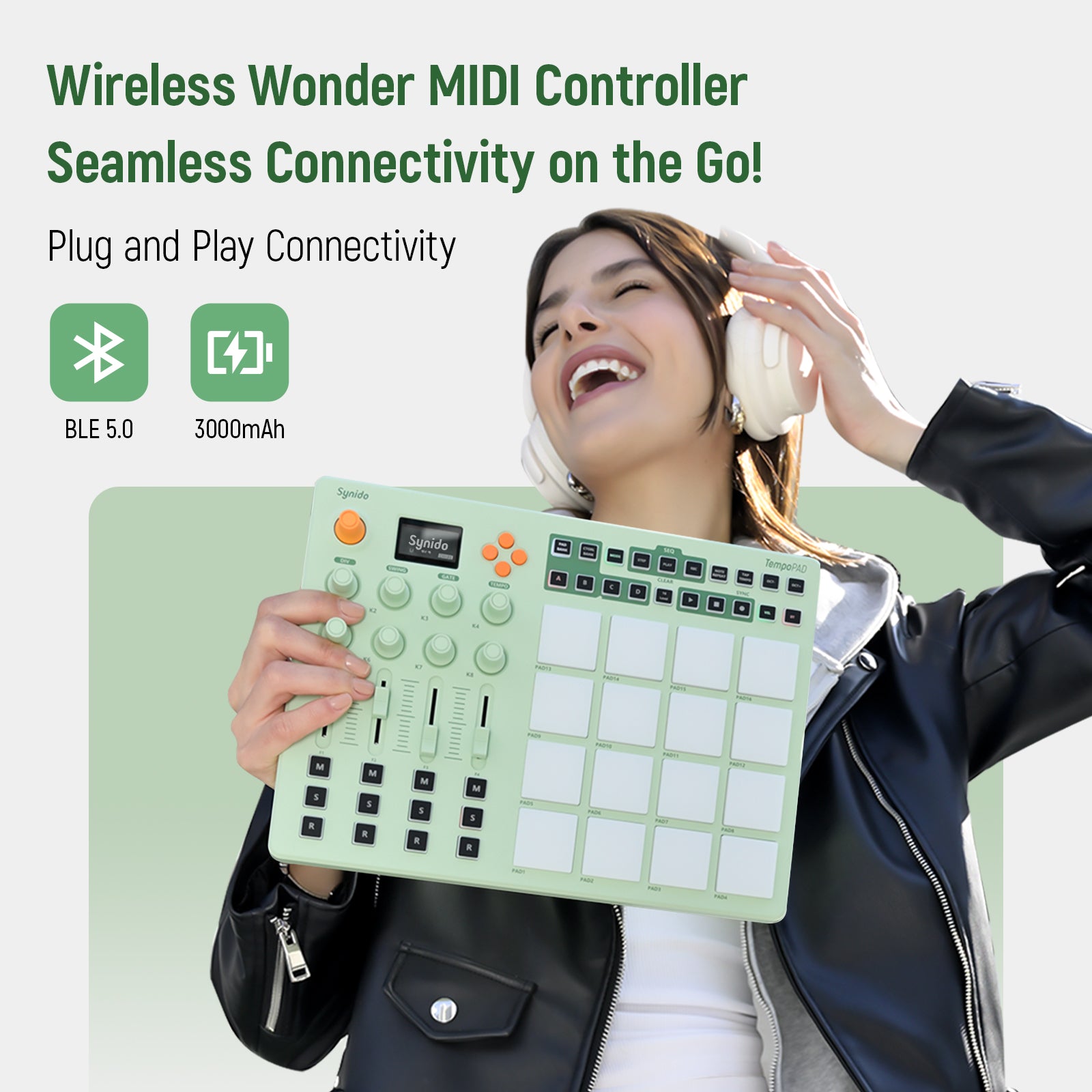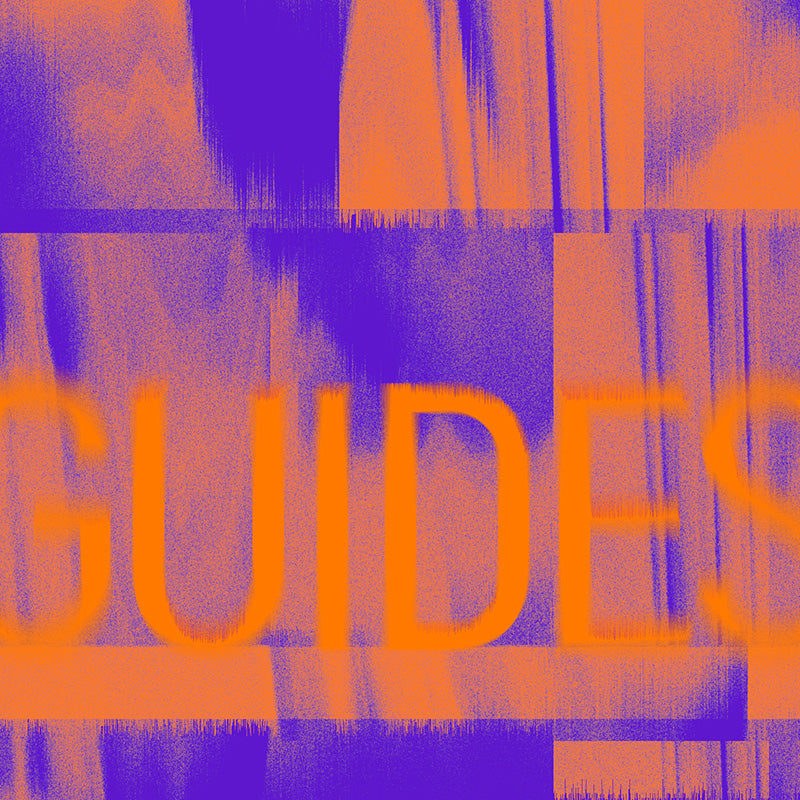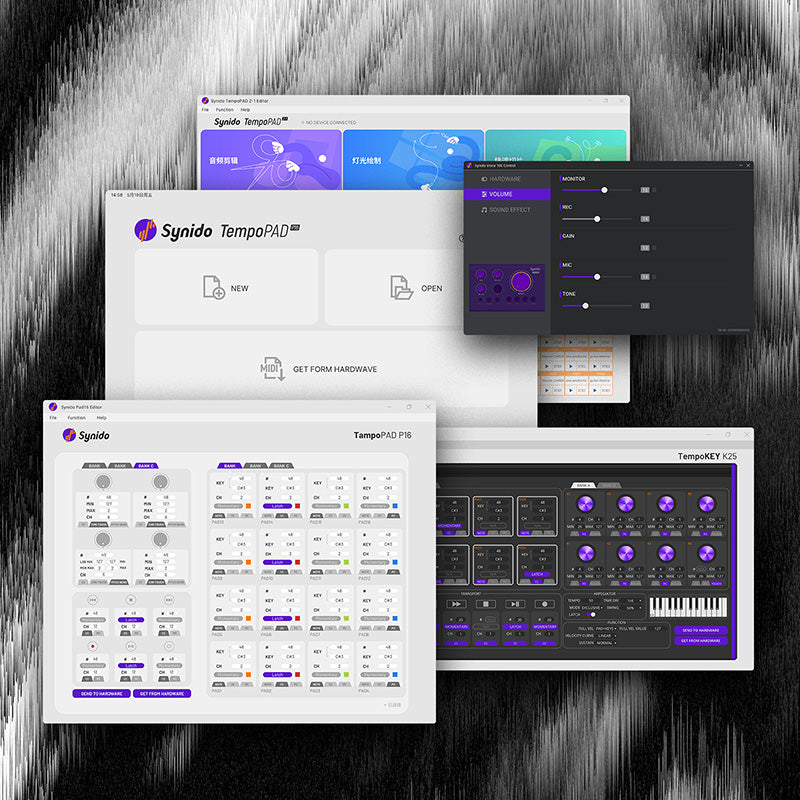Synido TempoPAD C16 MIDI Controller FAQs
Find the product using solutions here
If you have any other questions, you can contact us to get technical support help from our engineer
Contact email: cs@synido.com
#1 Q: Why is there no sound when I hit the pads?
A: The MIDI controller itself does not produce sound; it only sends MIDI signals. You need to connect it to a computer or mobile device with DAW software to use it. The sound comes from the computer or mobile device.
#2 Q: Can I connect the TempoPAD C16 to speakers or an audio interface?
A: The MIDI controller does not generate sound; it relies on the computer or mobile device as the audio output. When connecting to speakers or an audio interface, ensure they are connected to the computer or mobile device.
#3 Q: The "STEP" button doesn't activate the sequencer as described in the manual.
A: The sequencer outputs sorted NOTE signals. If any pad in the selected PAD BANK is set to a non-NOTE signal (CC or PC), the sequencer will not activate. Please check each pad's signal type and change them to NOTE signals using the device or the Synido C16 control panel.
#4 Q: When the sequencer is paused, why does it resume from the pause position instead of starting from PAD 1?
A: Quickly double-tap the "PLAY" button to restart the sequence from the PAD 1 starting position.
#5 Q: Why do all pads produce the same sound, and changing the NOTE parameters doesn’t work?
A: Check if the "16 LEVEL" button in the control area is lit. If it is, please turn it off. The 16 LEVEL feature layers the velocity of a single pad's NOTE evenly across 16 pads.
#6 Q: I can't connect the TempoPAD C16 wirelessly via Bluetooth to DAW apps like Koala Sampler, Cubasis LE 3, or FL Studio Mobile on my phone.
A: Mobile DAW apps typically do not support BLE Bluetooth connections natively and require third-party software. You can try the following methods:
- iOS Users: Connect the TempoPAD C16 via Bluetooth to the "GarageBand" app. Check if the pads produce sound, then run GarageBand in the background (do not close it) before opening your desired DAW.
- Android Users: Download and install the "MIDI BLE Connect" app, connect the TempoPAD C16 via Bluetooth to MIDI BLE Connect, keep it running in the background (do not close it), and then open your desired DAW.
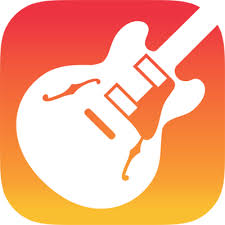
GarageBand App

MIDI BLE Connect App
#7 Q: I connected the TempoPAD C16 to my computer via BLE Bluetooth, enabled MIDI Clock SYNC on both Ableton Live and the TempoPAD C16, but it’s not working; the BPM still runs at the C16's set BPM.
A: MIDI Clock signals cannot be transmitted over BLE Bluetooth. For tempo synchronization, please use a wired USB connection.
#8 Q: I connected the TempoPAD C16 to my synthesizer, with C16 as the output and the synthesizer as the input, and enabled MIDI Clock SYNC, but the synthesizer doesn’t follow the C16's BPM.
A: The TempoPAD C16 can only receive MIDI Clock signals as a slave device; it cannot send MIDI Clock signals as a master device. When using MIDI Clock SYNC, ensure the C16 is set as the input.
#9 Q: When I rapidly hit the pads, some hits are missed and do not produce sound.
A: This is an issue with the initial firmware version, which has been fixed. You can upgrade the firmware using the Synido companion software. Please refer to the user manual for detailed instructions on the firmware upgrade process.
#10 Q: When I set the VELOCITY CURVE to Soft or Hard, striking the pads hard results in low output and quiet sound.
A: This is also an issue with the initial firmware version, which has been resolved. You can upgrade the firmware using the Synido companion software. Please refer to the user manual for detailed instructions on the firmware upgrade process.
#11 Synido TempoPAD C16 USB Force Upgrade FAQ
If the firmware upgrade process is interrupted due to an operational error, resulting in a failed firmware upgrade, a forced upgrade can be performed. Follow the steps below:
Step 1: Connect the Device
First, connect one end of a USB-C cable to your computer and the other end to the TYPE-C port on the device. Press and hold the "PAD8 + PAD16" buttons for 5 seconds. After 5 seconds, toggle the "power" switch on the left side of the device from the bottom up, then release the buttons (this triggers the forced upgrade). See Figure 1 below.



Step 2: Open the Control Software
Open the "Synido TempoPAD C16" software on your computer. In the control panel window, select "Help > About". In the pop-up window, choose Firmware Updates, then click Firmware Upgrade to initiate the firmware upgrade process. See Figure 2 below.



At this point, the device will enter the firmware upgrade process, and a progress bar will appear.
Note: Do not operate the device or the computer during this time to avoid firmware upgrade failure! See Figure 3 below.

Step 3: Wait for Completion
Wait approximately 1 minute. A message stating "Firmware Upgrade Successful" will automatically pop up, and the device will display a startup light sequence, indicating that the firmware upgrade was successful. See Figure 4 below. Note: If the firmware upgrade fails, a message stating "Firmware Upgrade Failed" will appear. If the failure is due to an operational error, return to Step 1 and repeat the process.


If you have any questions, please contact cs@synido.com
#12 Q: During use, the backlight on the pad section of my TempoPAD C16 becomes dim and flickers intermittently. Why?
A: This occurs due to excessive battery discharge. The battery has entered a low-voltage protection mode. To reactivate it, charge the device while it is powered off until it retains sufficient energy. Once reactivated, the battery can be charged normally whether the device is on or off. Follow these steps:
1. Turn off the device by sliding the main power switch (located on the left side) to the "Off" position.
2. Connect the included USB-C cable to provide power. The power indicator next to the USB-C port will light up red.
3. While powered off, charge the device for approximately 10–20 minutes to reactivate the battery. Once reactivated, you may turn the device on and use it while charging, or continue charging until full. A green indicator light signifies a full charge.
#13 Q: I’ve connected my TempoPAD C16 with a USB cable, and the power indicator is red, but the device won’t turn on. Why?
A: This is caused by complete battery depletion, which triggers the low-voltage protection mode. The battery must be reactivated by charging while the device is off. Follow the steps below:
1. Make sure the device is powered off by sliding the main power switch to the "Off" position.
2. Use the included USB-C cable to connect the device to a power source. The power indicator will glow red.
3. Allow the device to charge for 10–20 minutes while off. Once the battery is reactivated, you may turn it on and use it while charging, or leave it off to charge fully. The indicator turns green when charging is complete.
#14 Q: My TempoPAD C16 works when connected via USB, but won’t power on once unplugged. Why?
A: This indicates that the battery has been deeply discharged and has entered low-voltage protection mode. It needs to be reactivated by charging with the device powered off. Here’s how:
1. Slide the main power switch to the "Off" position.
2. Connect the device to a power source using the supplied USB-C cable. The power indicator will light red.
3. Charge for 10–20 minutes while the device is off to reactivate the battery. After reactivation, you can use the device while charging or continue charging to full capacity. A green light indicates a fully charged.
#15 Q: After updating the control panel firmware on my TempoPAD C16, the display shows abnormalities for pad, endless encoder, fader, assignable button, and transport button indicators. Why?
A: This occurs due to data storage inconsistencies between the old and new firmware versions. The new firmware cannot read some data from the old firmware, leading to data corruption. To resolve this, you must perform a factory reset on the device. Here are the steps:
(1) Press and hold the Main Encoder. While holding it, also press and hold the Up navigation key to trigger the factory reset mode.
(2) The display will sequentially show "Rest Arguments!!!" followed by "Success!!!". The device will then cycle through a startup light sequence, indicating a successful factory reset. Your device should now function normally.
#16 Q: After updating the control panel firmware on my TempoPAD C16, the device's pads, endless encoders, faders, assignable buttons, and transport buttons are sending abnormal data or not sending data at all. Why?
A: This is caused by data storage inconsistencies between the old and new firmware. The new firmware fails to correctly interpret some legacy data from the old version, resulting in data errors. A factory reset is required to restore normal operation. Procedure:
(1) Press and hold the Main Encoder. While continuing to hold it, press and hold the Up navigation key to enter the factory reset mode.
(2) The screen will display "Rest Arguments!!!" and then "Success!!!". After a startup light sequence , the factory reset is complete. The device can now be used normally.
#17 Q: After updating the control panel firmware on my TempoPAD C16, the control panel cannot read the firmware version, and the device is malfunctioning. Why?
A: This issue stems from data storage incompatibility between the firmware versions. The new firmware cannot access certain data from the previous version, causing operational failures. Performing a factory reset will resolve this. Follow these steps:
(1) Press and hold the Main Encoder. Simultaneously, press and hold the Up navigation key to initiate the factory reset process.
(2) You will see the messages "Rest Arguments!!!" and "Success!!!" appear on the display in sequence. The device will execute a startup light sequence , confirming the reset is successful. Your device should now operate correctly.
More Questions
If you have any further questions or concerns, please do not hesitate to reach out to cs@synido.com for assistance.